
1. Start by clicking on the profile image in the top right corner of the Gmail interface. This will bring up a menu of options.
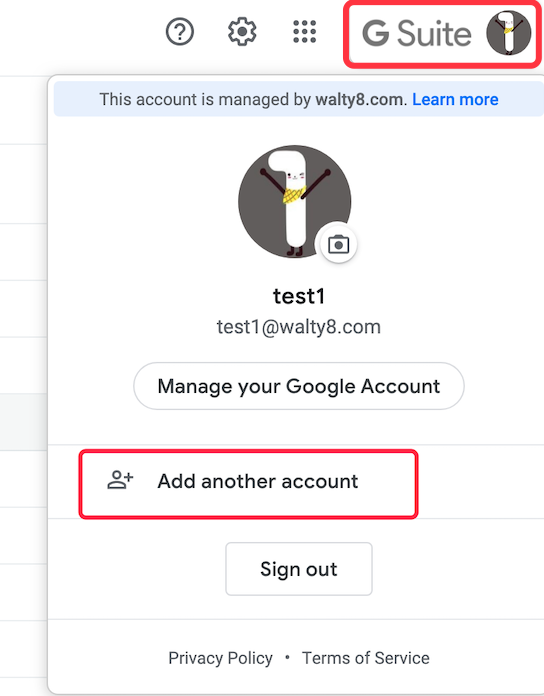
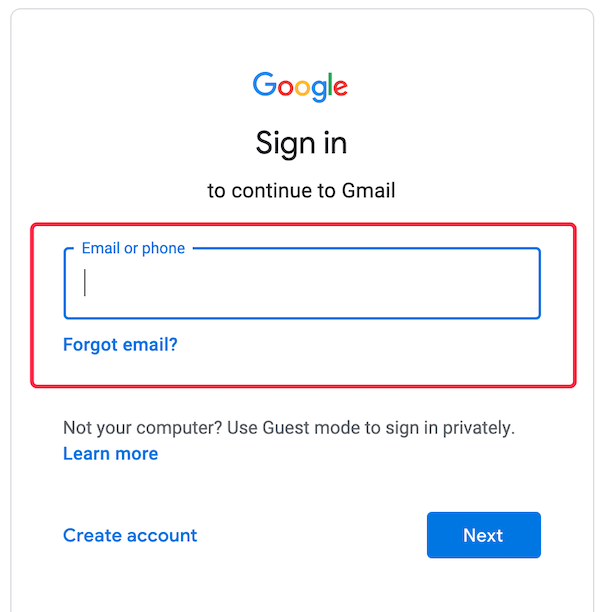
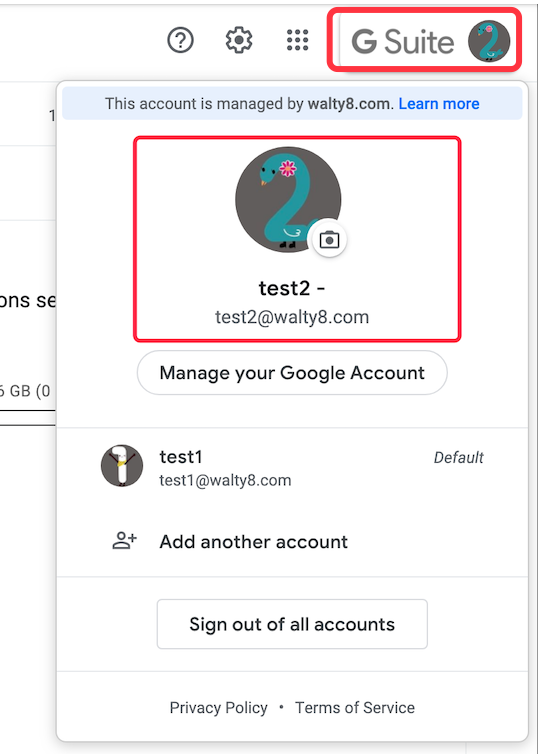
Benefits of using multiple Gmail accounts
1. You can use different accounts for different purposes, such as one for personal emails and another for work-related messages.This can help you to keep your messages separate and easy to find, as well as making it easier to switch between accounts as needed.
2. Additionally, you can use multiple accounts to take advantage of different features and settings that may be available on different accounts, such as custom signatures or vacation responders.
Regardless of the reason, using multiple Gmail accounts is a simple and convenient way to manage your emails and stay on top of your communications.
Set up an auto-reply (auto-responder) when you are not available for a number of days.
For those emails from somebody, you may want to star them automatically.
 Translate
Translate