
1. First, open your browser and log in to your Google account. Then, click on the avatar icon in the top right corner and select “Manage your Google Account” from the drop-down menu.

2. This will take you to a page where you can manage your Google Account. On the left sidebar, click on the “Security” option. Under this option, click on “Manage third-party access” in the list.
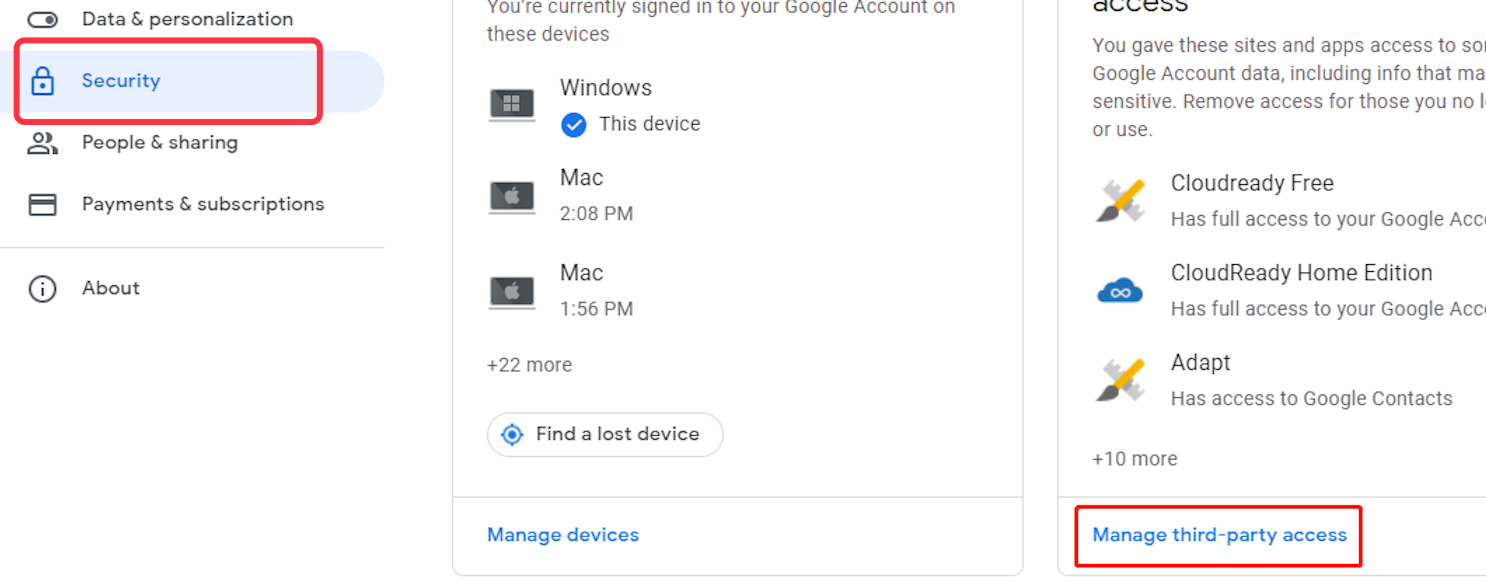
3. This will bring you to a page where you can manage third-party access to your Google Account. Here, you will see a list of all the devices that are connected to your Google Account. If you want to log out of your Google Account on a particular device, simply click on the “Delete” button next to that device.

In summary, logging out of your Google Account on other devices is a simple process. Just follow the steps above and you will be able to log out quickly and easily.
Reverse the send action, shortly after accidently clicked the ‘send’ button .
MIT Technology Review found that nearly 80% of Americans are reading email on their smartphones, so here’s how to mark multiple emails as read on mobile.
View the total unread count without clicking the Gmail tab.
 Translate
Translate