
1. Next to the search bar, you will see a small button labeled ‘show search options’. Click on this button to reveal additional search criteria options.
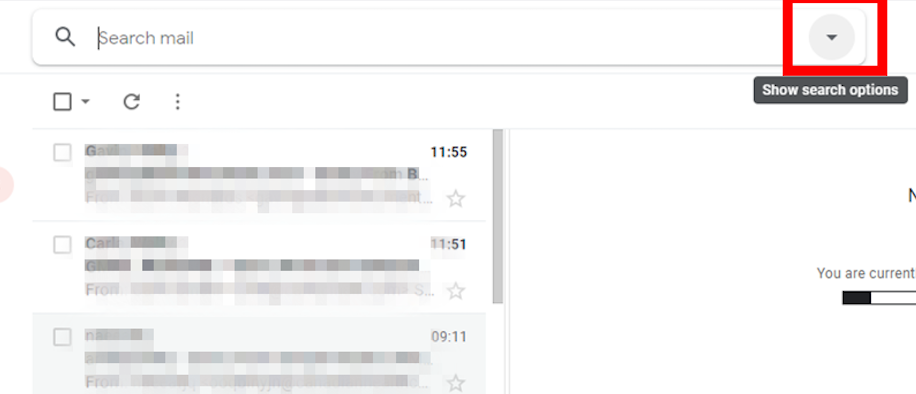
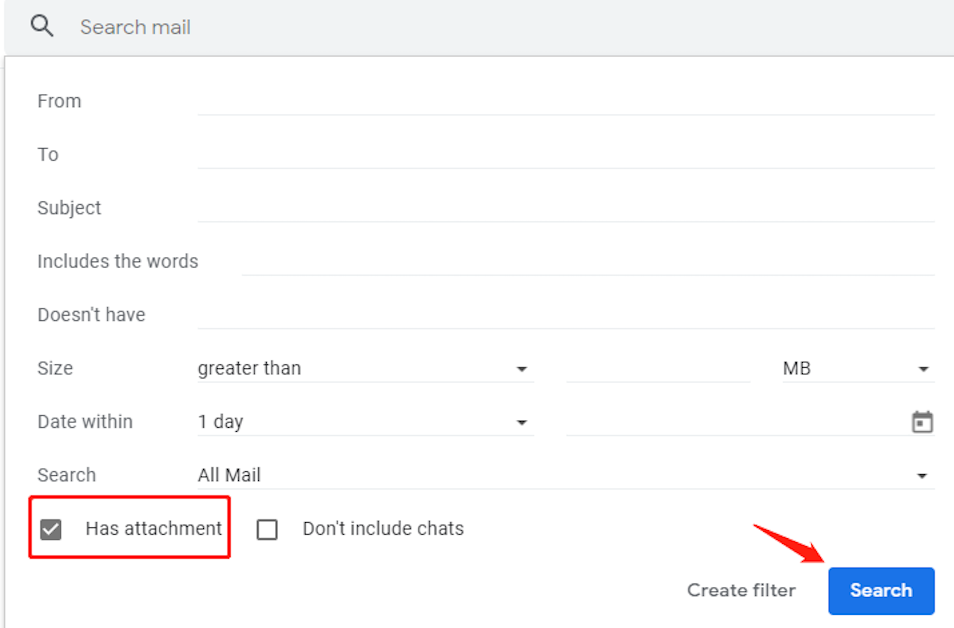
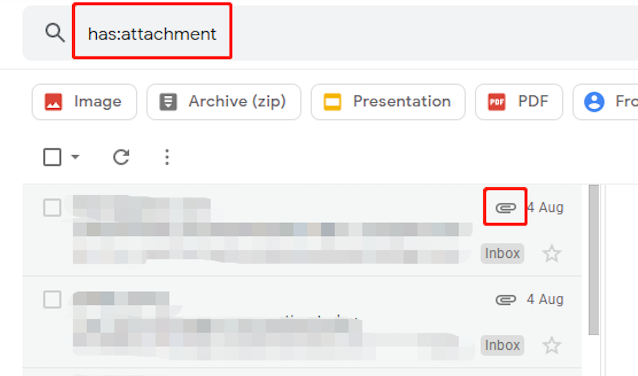
4. By following these steps, you can easily search for emails with attachments in your Gmail account and quickly access any important documents or files that may have been sent to you. This is a useful tool for organizing your emails and keeping track of important information, as well as for finding specific attachments that you may need to refer back to at a later date.
For those emails from somebody, you may want to star them automatically.
Creating an email group in Gmail allows you to quickly send emails to a group of people without having to manually enter each recipient’s email address one by one.
To check your spelling, navigate to the more icon at the bottom right of your email composer and click Check spelling
 Translate
Translate