
1. First, open your browser and log in to your Google account. Then, click on the avatar icon in the top right corner and select “Manage your Google Account” from the drop-down menu.
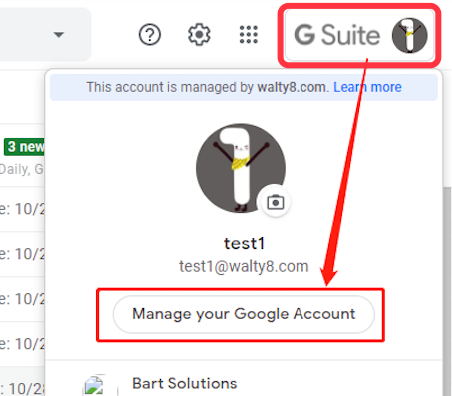
2. This will take you to a page where you can manage your Google Account. On the left sidebar, click on the “Security” option. Under this option, click on “Manage third-party access” in the list.
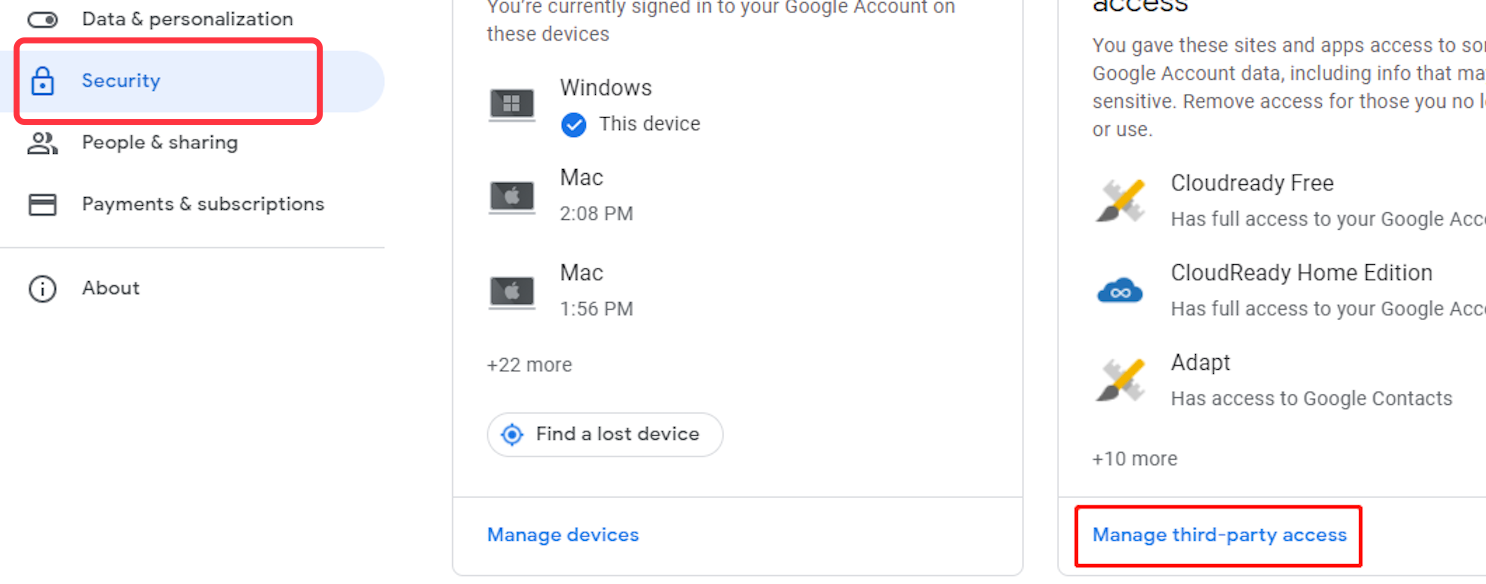
3. This will bring you to a page where you can manage third-party access to your Google Account. Here, you will see a list of all the devices that are connected to your Google Account. If you want to log out of your Google Account on a particular device, simply click on the “Delete” button next to that device.
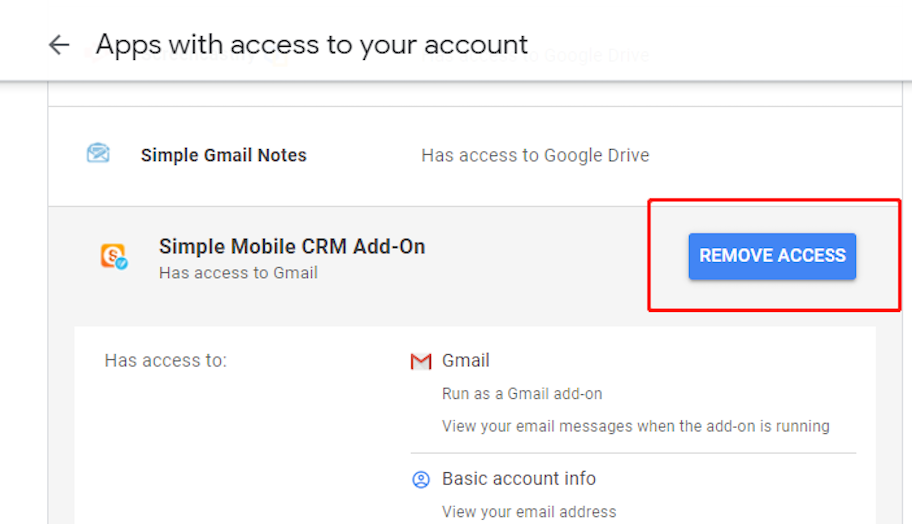
In summary, logging out of your Google Account on other devices is a simple process. Just follow the steps above and you will be able to log out quickly and easily.
Log into aother Gmail account, that you owned, without typing password every time.
View the total unread count without clicking the Gmail tab.
 Translate
Translate