
Customizing the email display quantity on the Gmail page offers the following benefits:
1. Increased productivity: Viewing a larger number of emails at once allows for more efficient browsing and quicker access to important messages.
2. Reduced information overload: Decreasing the display quantity creates a cleaner interface, preventing overwhelming amounts of information from overwhelming you.
3. Personalized experience: Customizing the email display quantity according to your preferences and work needs ensures a user experience that aligns with your specific requirements.
1. You can see how many emails are displayed on one page in the inbox here.
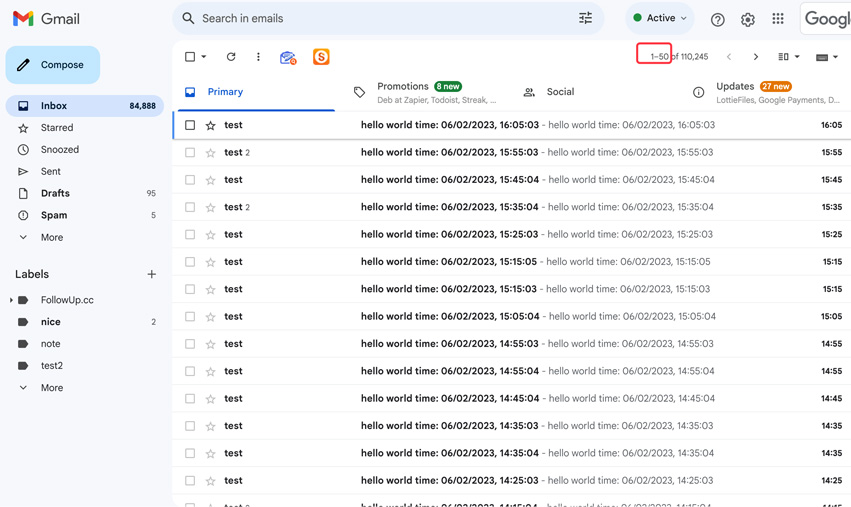
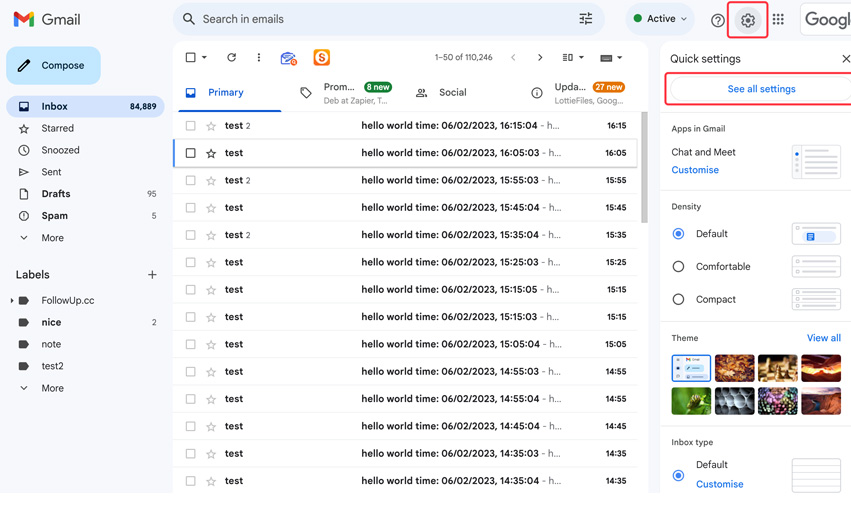
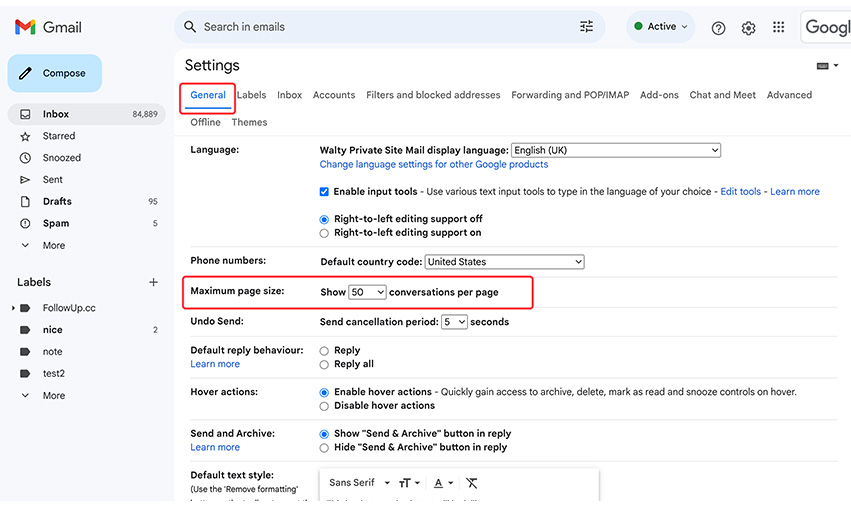
Ever wondered how to manage the popped up contacts when composing an email?
Switch betwen various Gmail users quickly, without typing password every time.
 Translate
Translate