
When writing email content, we may encounter spelling errors or grammatical issues that make the content difficult to understand or incorrect. This makes us appear unprofessional and formal. Activating spell check can help us more effectively check the content of the email and improve communication efficiency.
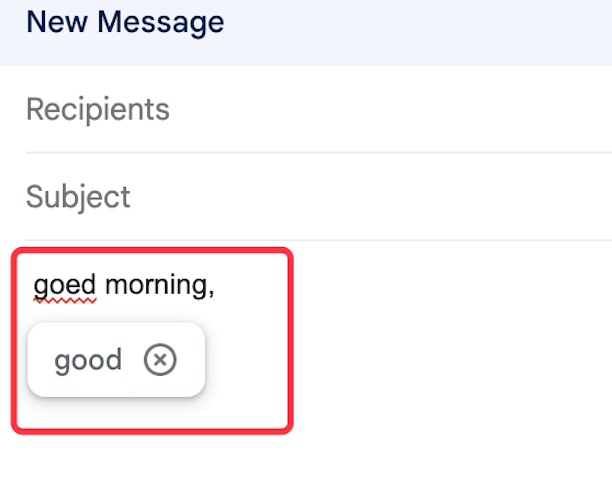
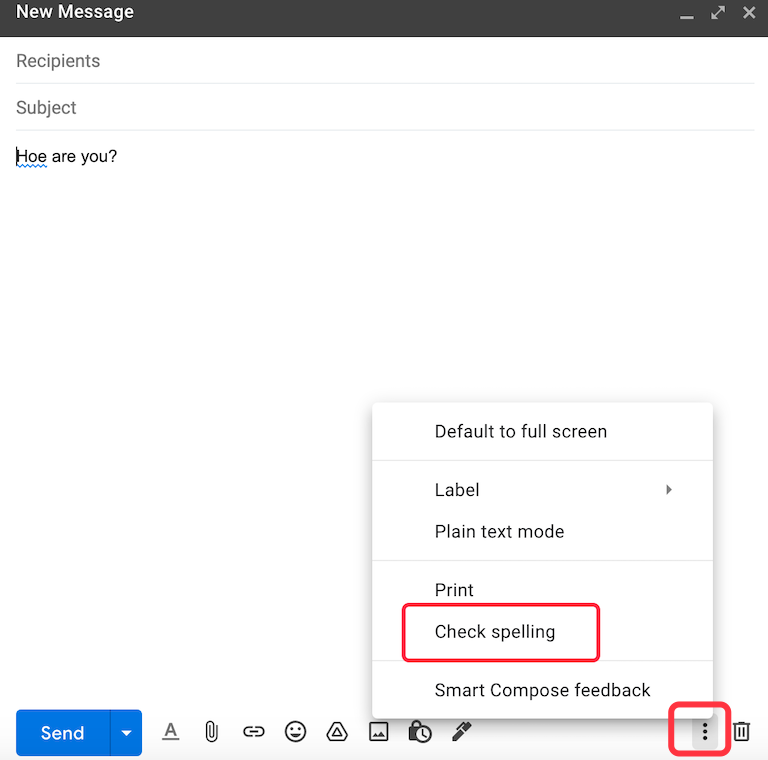
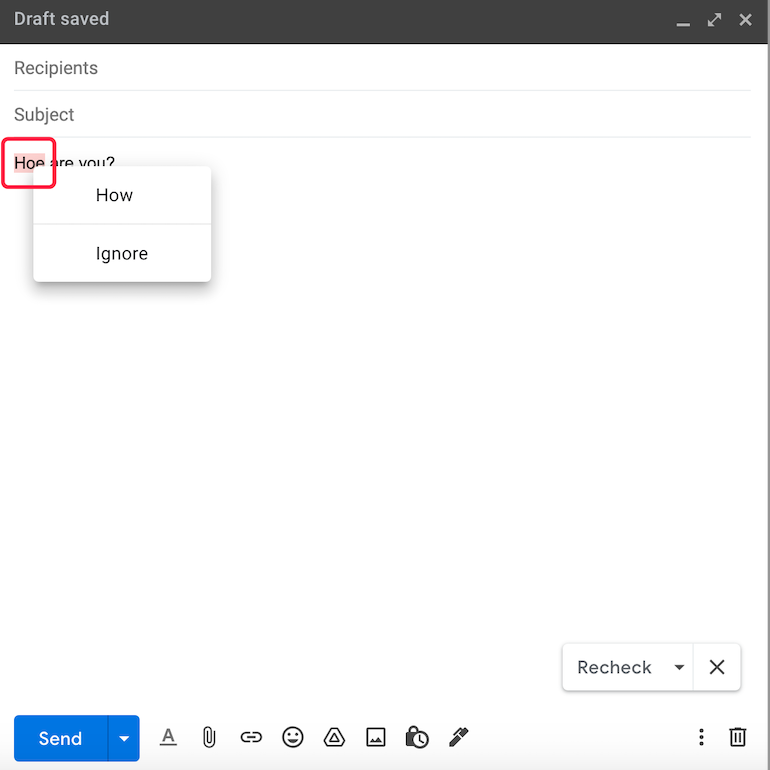
Once you’ve composed your email, click the clock icon at the bottom right-hand corner of the message, and then set an expiry date.
Bulk import contacts into your Gmail / Google account
 Translate
Translate