
When you send an email containing sensitive information or information you do not want others to see, you may need to set the email to confidential mode.
For example, you may send an email containing personal identification information, financial information, or political opinions, or you may send an email containing confidential company information.
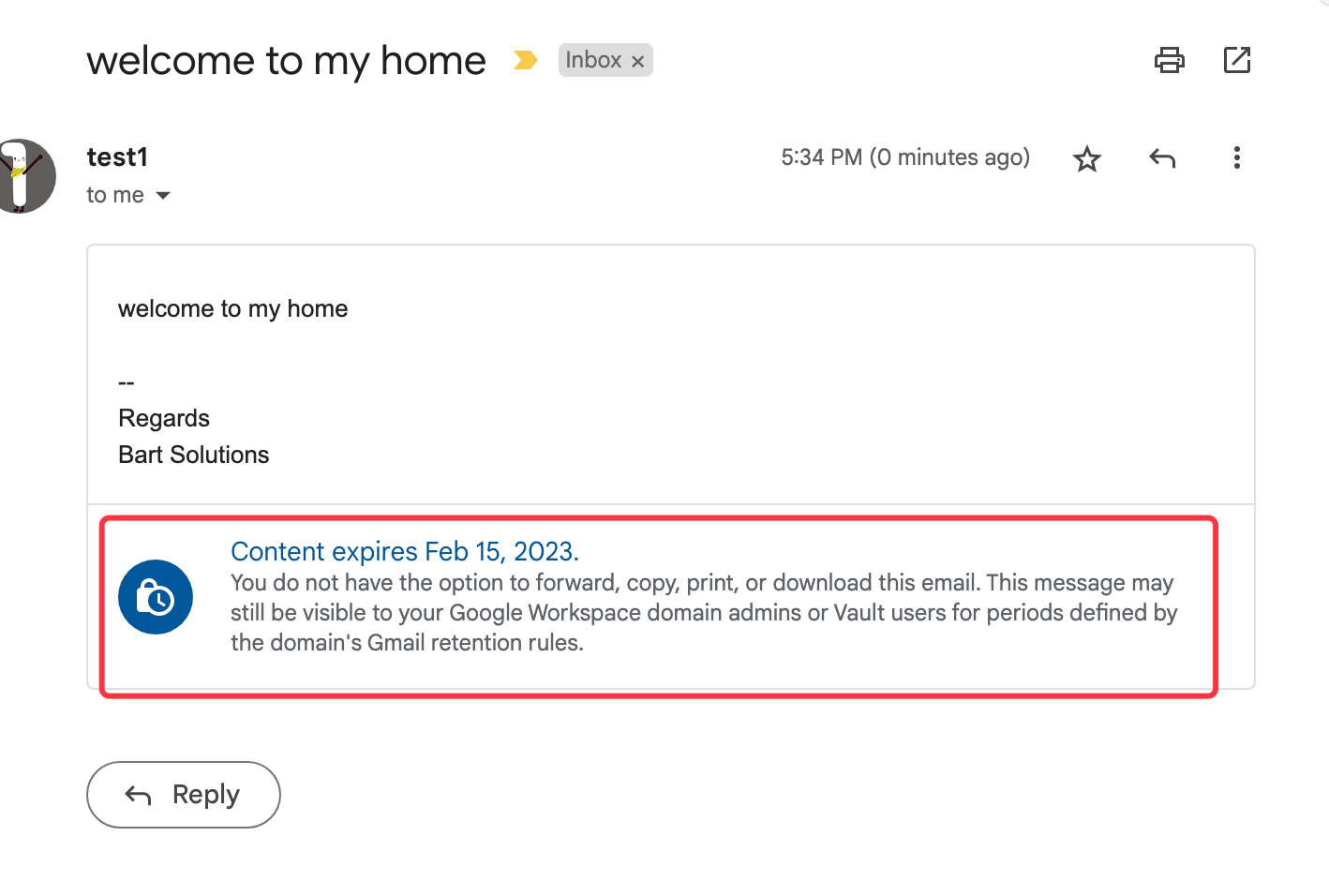
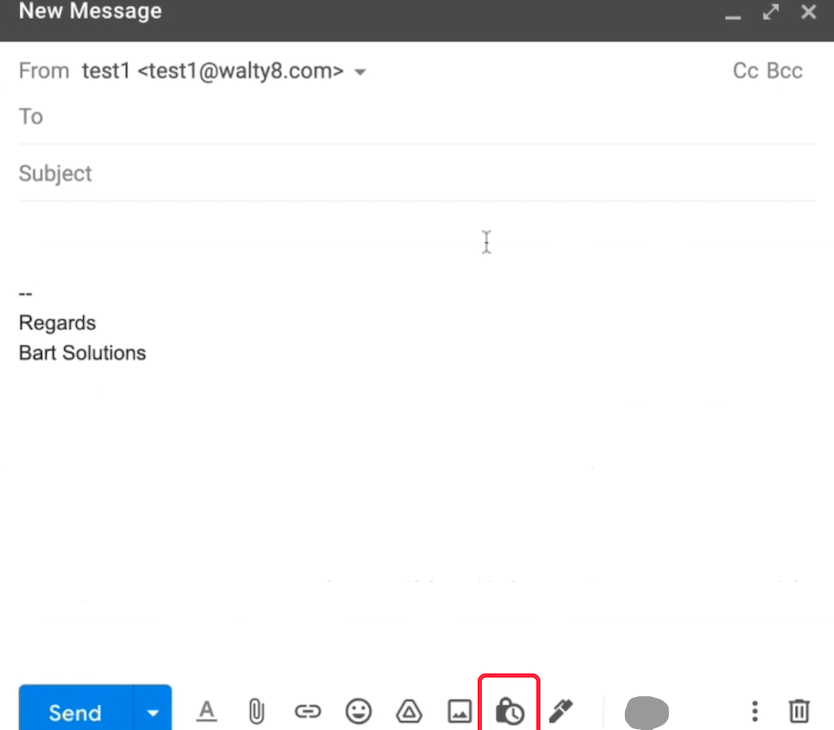
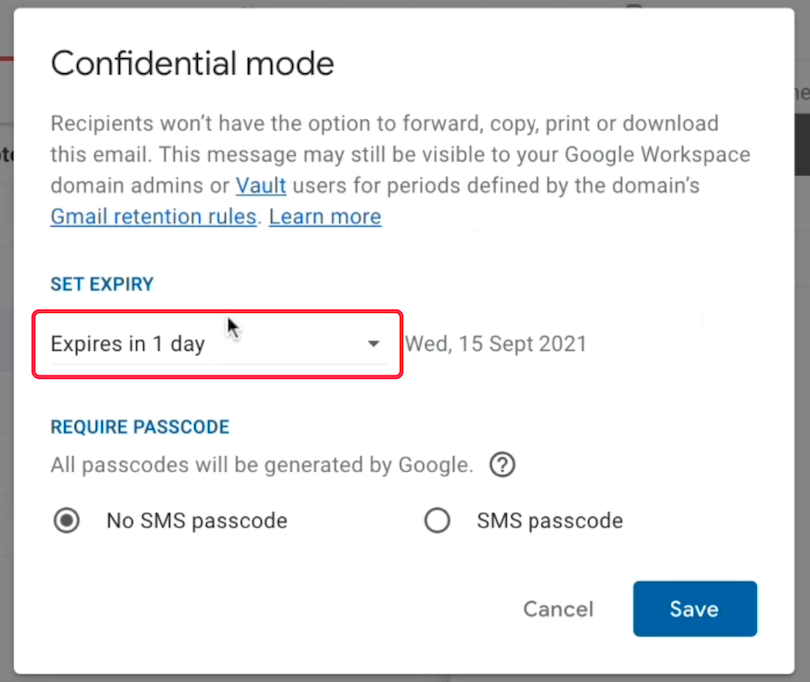
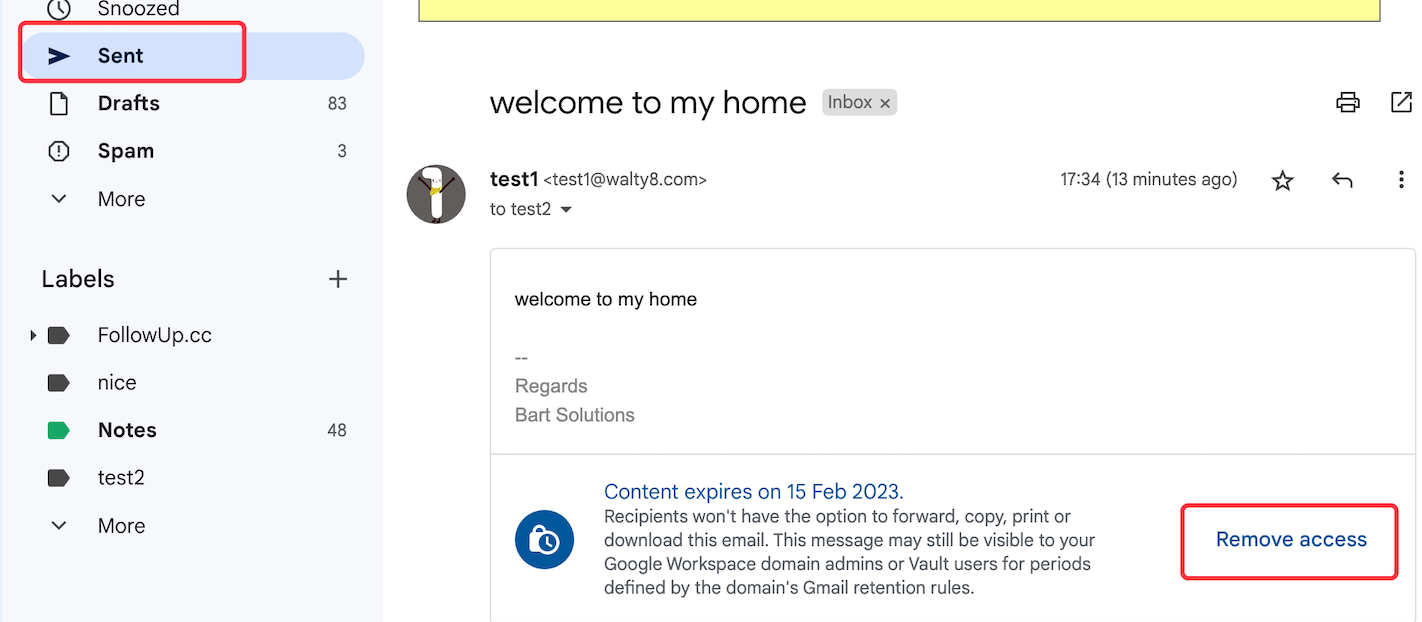
You could send out emails using a different ‘From’ address, the one other than your current Gmail account.
For those emails from somebody, you may want to star them automatically.
 Translate
Translate