
1. In the settings menu, look for the option to enable the preview pane. This option may be labeled as “reading pane”.
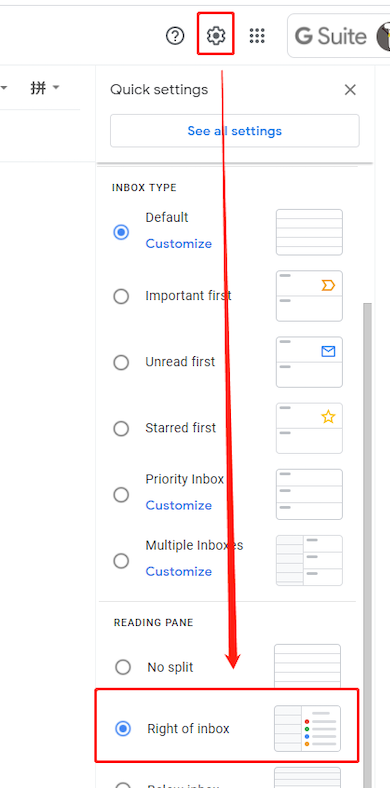
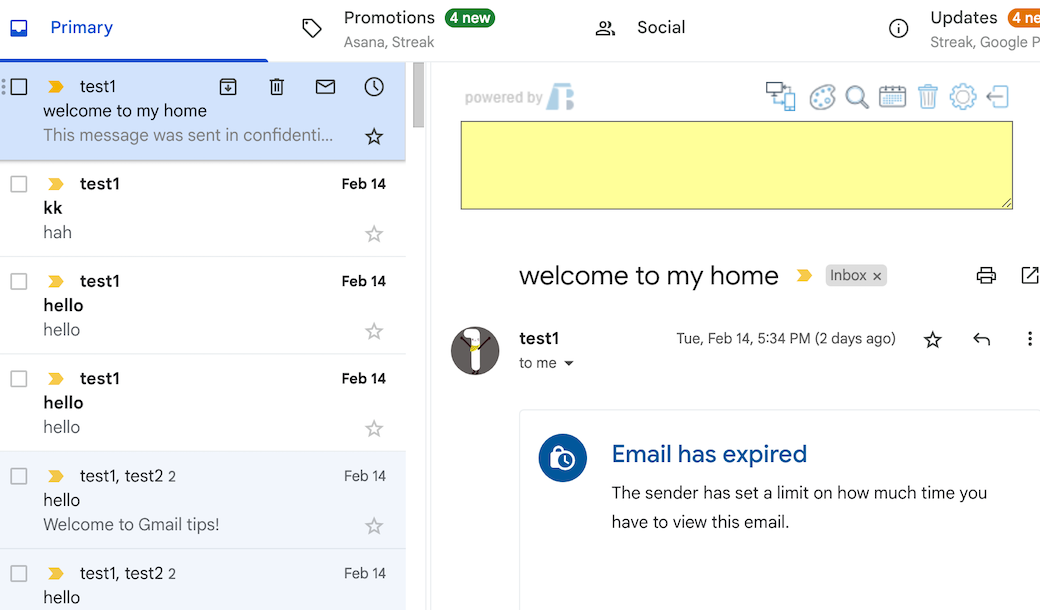
Overall, the preview pane is a useful feature that can help you stay organized and manage your emails more efficiently. So if you haven’t already, give it a try and see how it can help you better manage your inbox.
MIT Technology Review found that nearly 80% of Americans are reading email on their smartphones, so here’s how to mark multiple emails as read on mobile.
If you want to respond to multiple points within a previous email, you can easily do so by using the “quote” feature.
 Translate
Translate