
2. When you receive a new email, Gmail will provide some quick reply options that you can click on to reply.
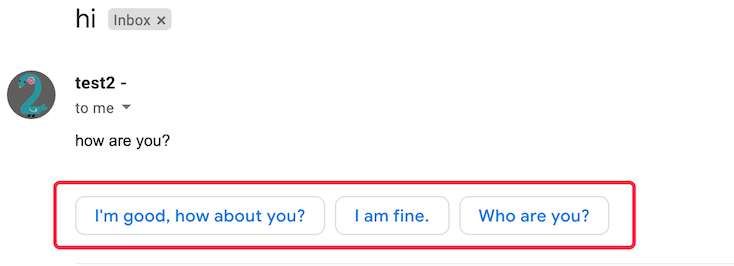
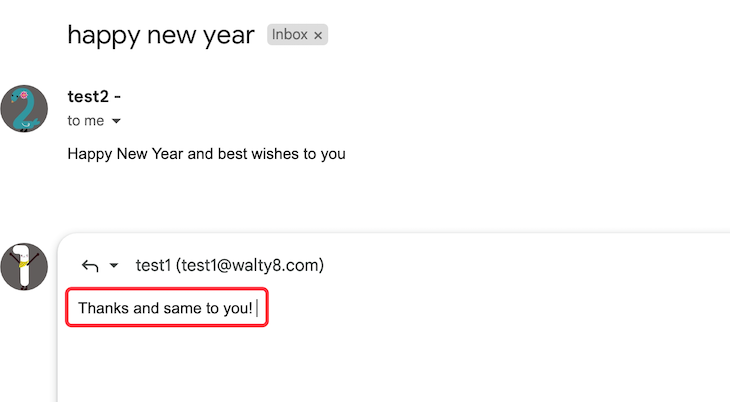
If you want to respond to multiple points within a previous email, you can easily do so by using the “quote” feature.
Switch betwen various Gmail users quickly, without typing password every time.
Want to be notified whenever you receive a new email?
 Translate
Translate