
Email templates can be a useful tool for saving time and ensuring consistent messaging in your communication. Whether you’re a small business owner, a freelancer, or simply someone who frequently sends emails, creating email templates in Gmail can be a great way to streamline your email communication.
1. Go to the Advanced tab of your Gmail settings.
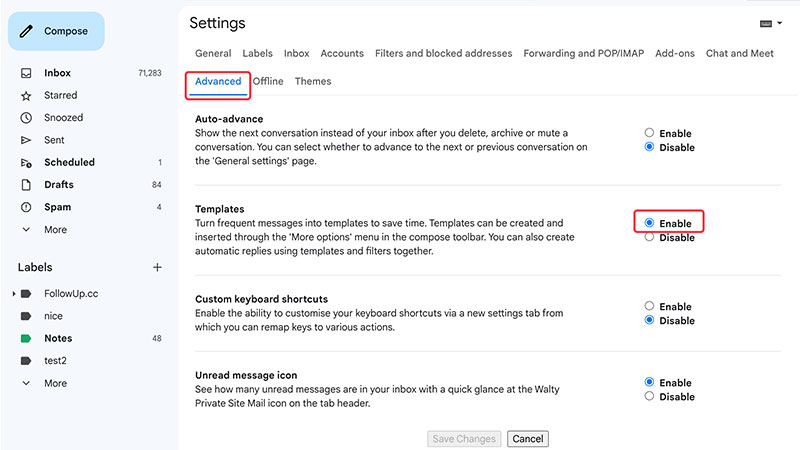
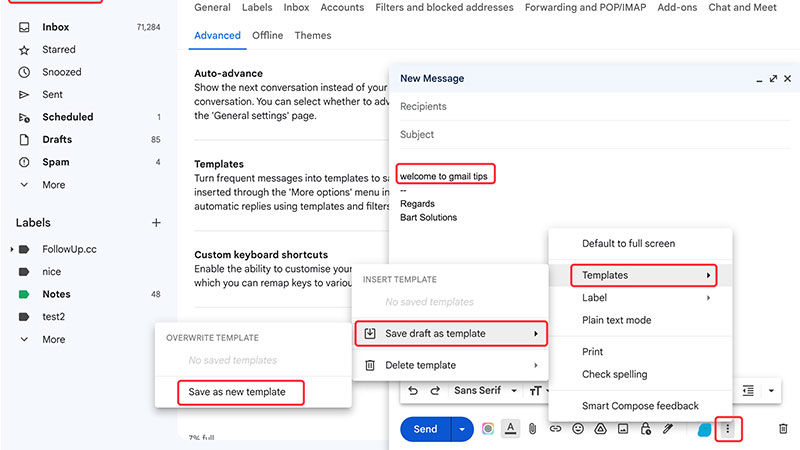
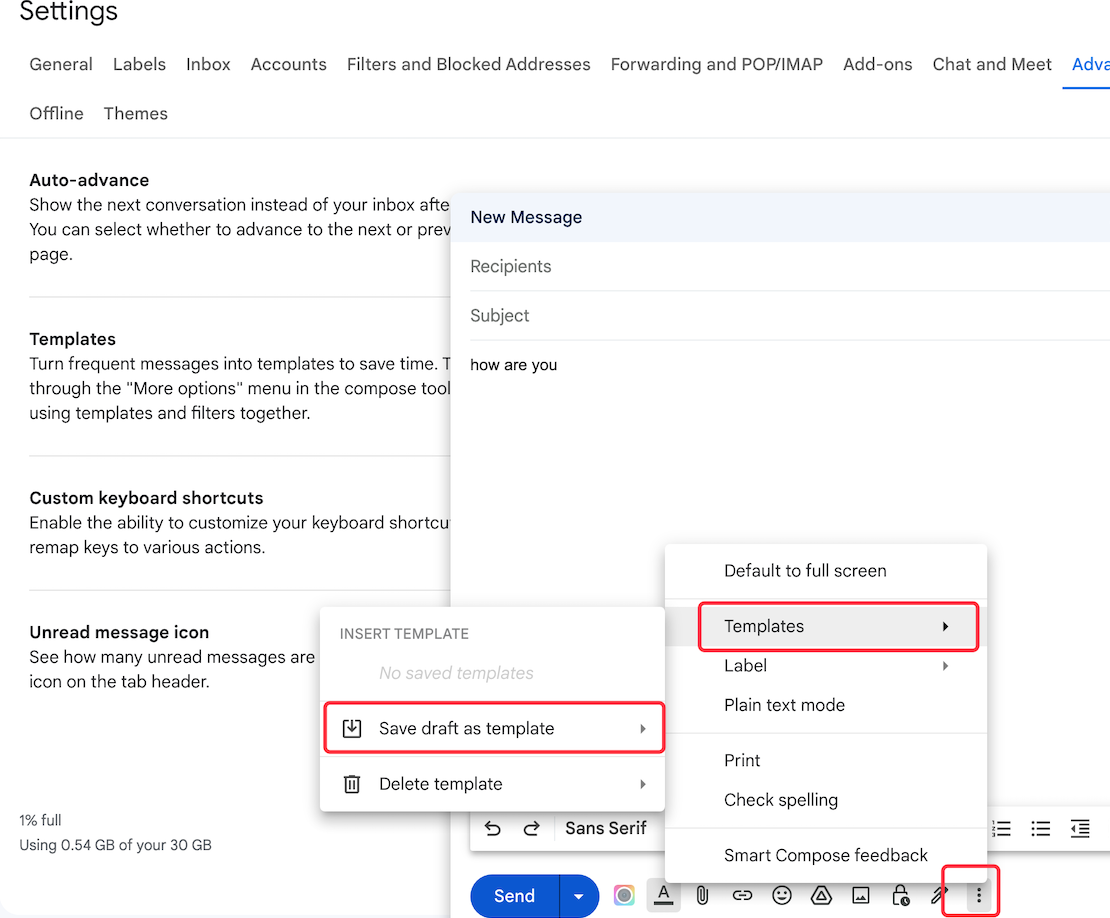
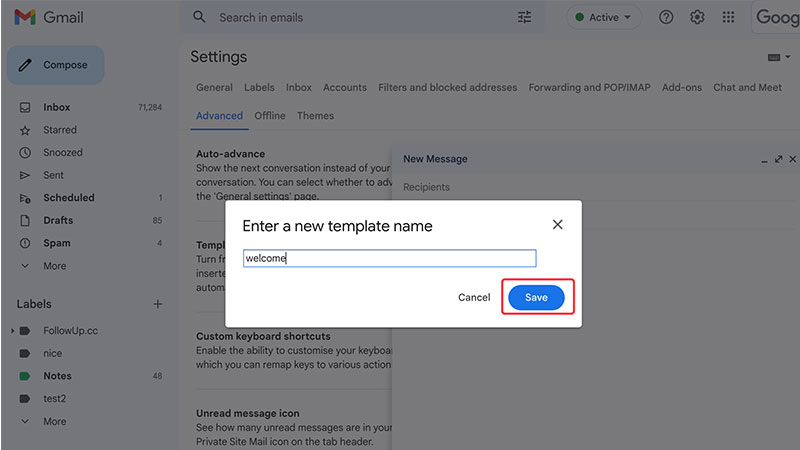
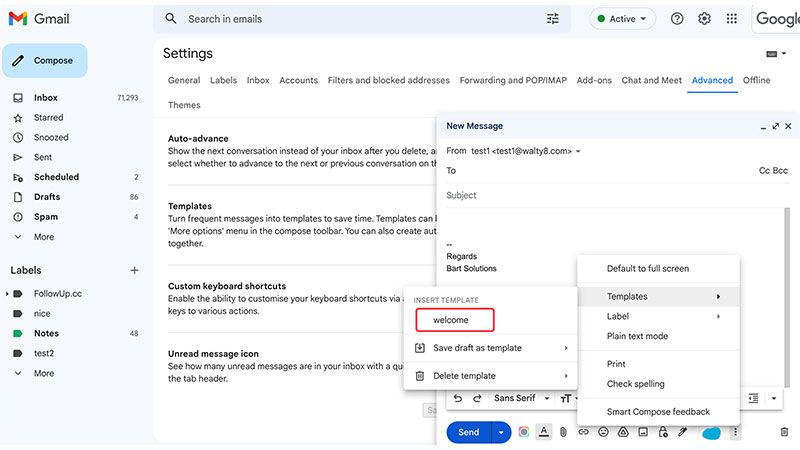
You could send out emails using a different ‘From’ address, the one other than your current Gmail account.
Always show the email list at the screen, even when you are reading the email content.
 Translate
Translate