
1. Next to the search bar, you will see a small button labeled ‘show search options’. Click on this button to reveal additional search criteria options.
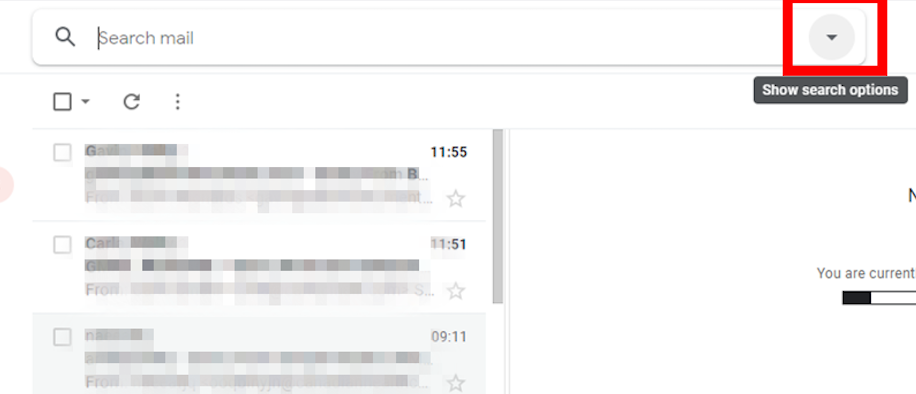
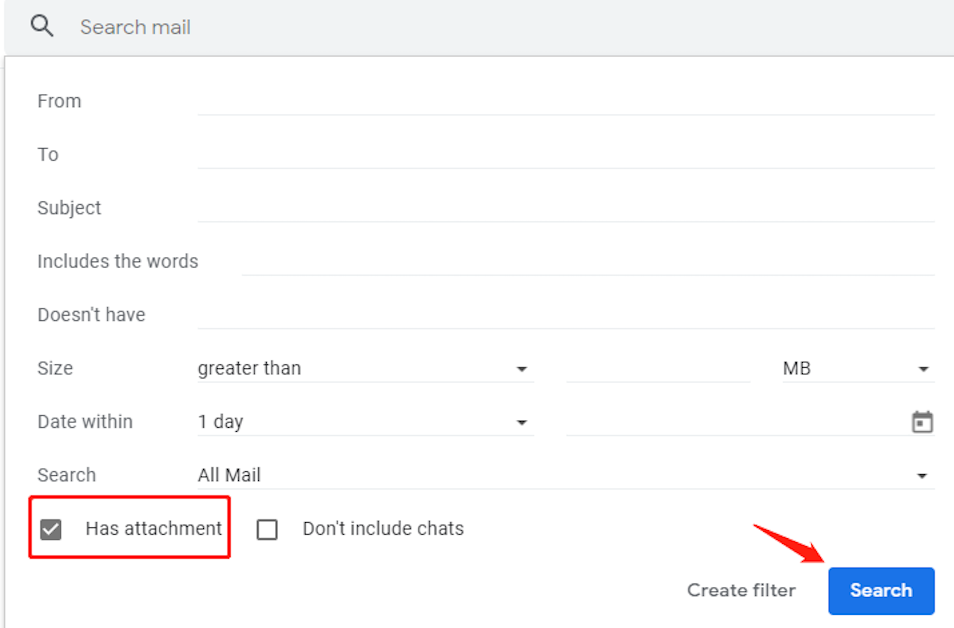
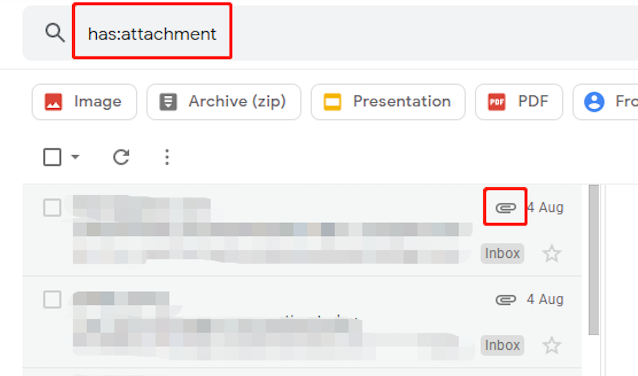
4. By following these steps, you can easily search for emails with attachments in your Gmail account and quickly access any important documents or files that may have been sent to you. This is a useful tool for organizing your emails and keeping track of important information, as well as for finding specific attachments that you may need to refer back to at a later date.
If you want to respond to multiple points within a previous email, you can easily do so by using the “quote” feature.
MIT Technology Review found that nearly 80% of Americans are reading email on their smartphones, so here’s how to mark multiple emails as read on mobile.
Mark ALL unread emails in Gmail with one action, without going through the emails page by page.
 Translate
Translate