
What kind of problems can we encounter when we receive a lot of spam emails?
1. Spam emails can occupy space in your inbox, causing important emails to be drowned out. If your email storage space is limited, you may miss important emails.
2. Spam emails may contain malicious software or links. If you click on these links or open attachments, your computer may be infected with a virus or other security threat.
3. Spam emails may attempt to scam you out of your personal information, such as account passwords or bank card numbers. If you accidentally disclose this information, your finances and privacy may be at risk.
4. Spam emails may contain fraudulent information, such as false rewards, lotteries, investment opportunities, etc. If you are deceived, your money may be lost.
Why would you receive spam emails?
Receiving spam emails can be due to reasons such as their email address being leaked to spammers, or providing their email address on unsafe websites.
Spammers collect email addresses from various sources including online forums, social media, shopping websites, and send unwanted advertisements, scams, or other unnecessary information.
Methods to prevent spam emails from occupying the inbox:
block the sender
This can be done by clicking on the more icon in the email and selecting the option to block the sender. This will prevent any further emails from that particular sender from reaching your inbox.
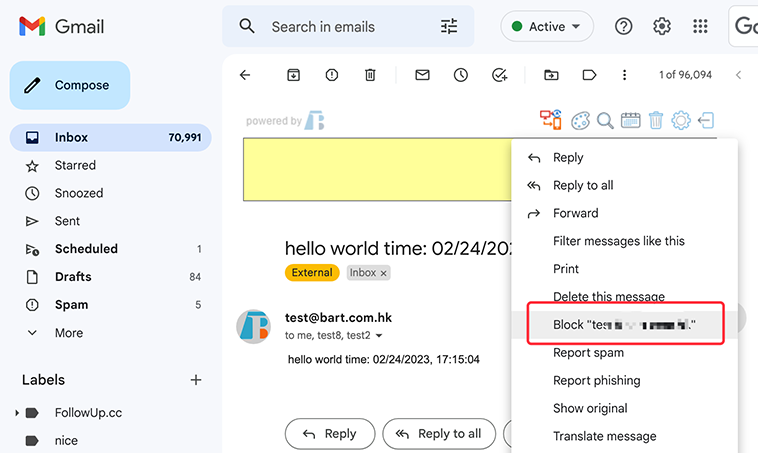
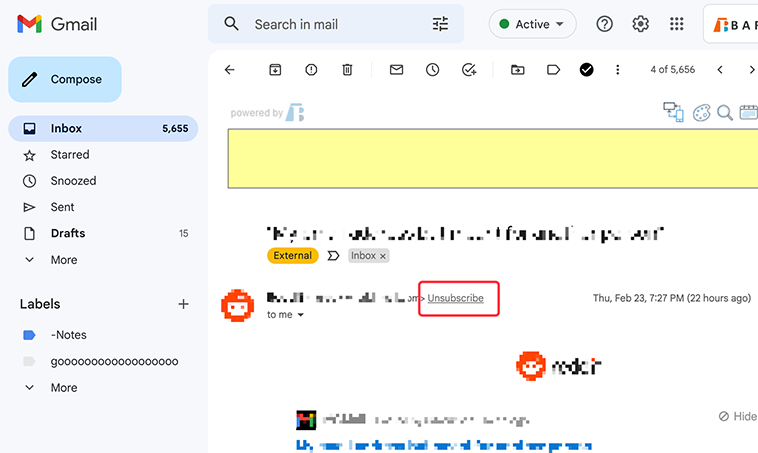
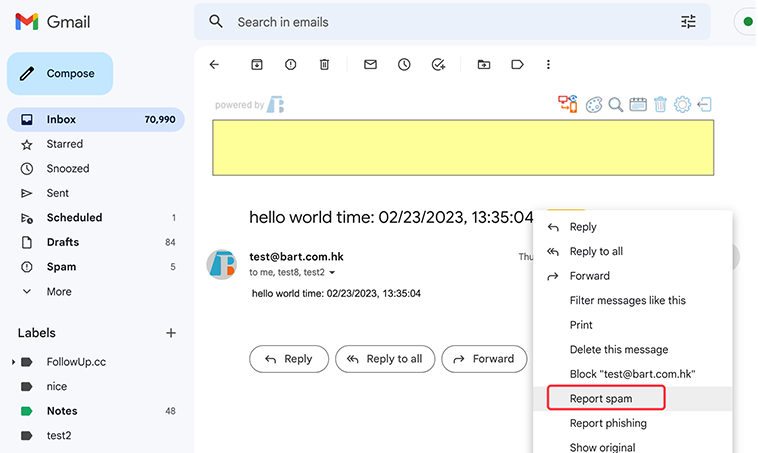
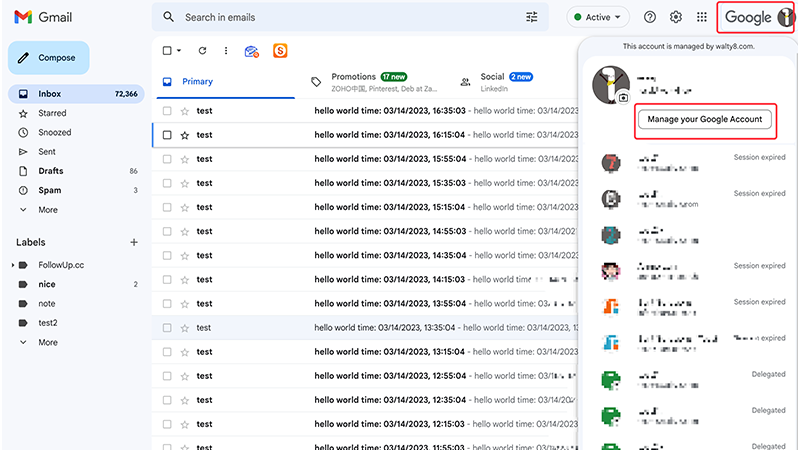
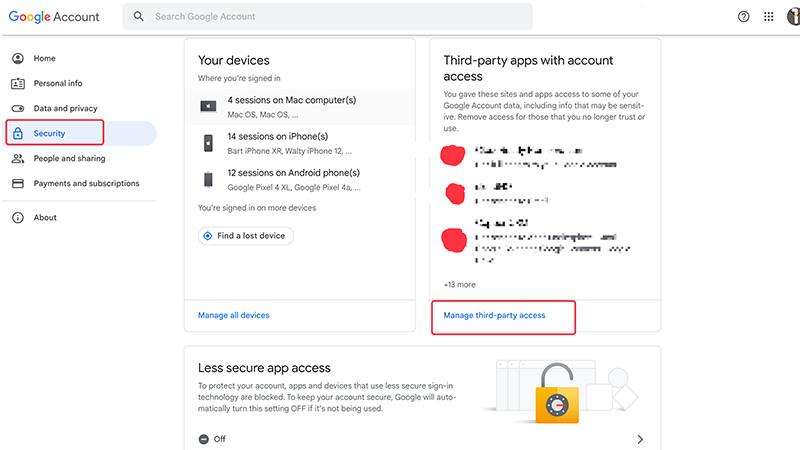
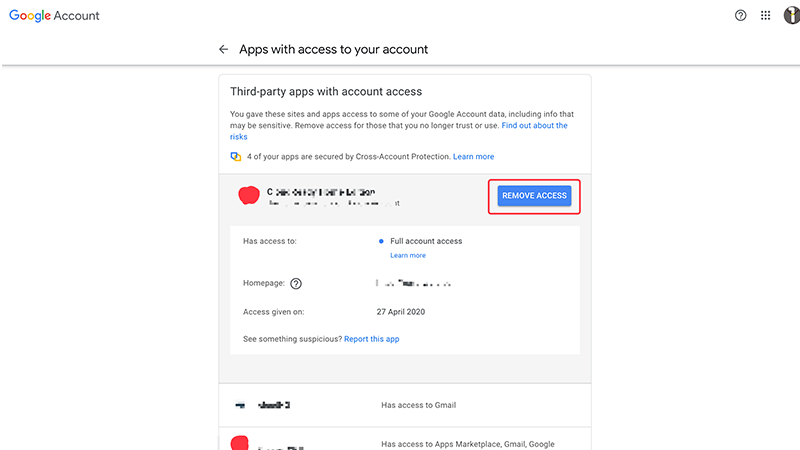
Ever wondered how to manage the popped up contacts when composing an email?
You could send out emails using a different ‘From’ address, the one other than your current Gmail account.
View the total unread count without clicking the Gmail tab.
 Translate
Translate