
Do you have many emails in your inbox that you don’t want to read? You no longer want to see these messages. In this article, you will learn how to block these emails on Gmail. Don’t let unwanted emails clutter your inbox.
1. First, open your Gmail account and navigate to the email that you want to block. Next, click on the ‘More’ icon, which is typically located in the top right corner of the email. This will bring up a menu of options.
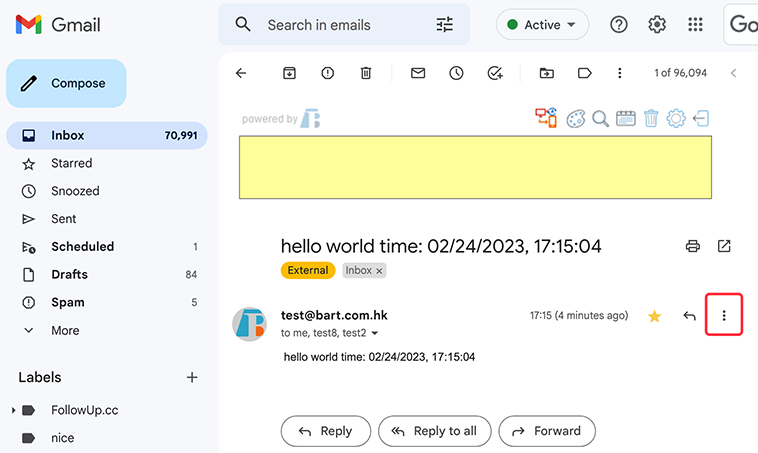
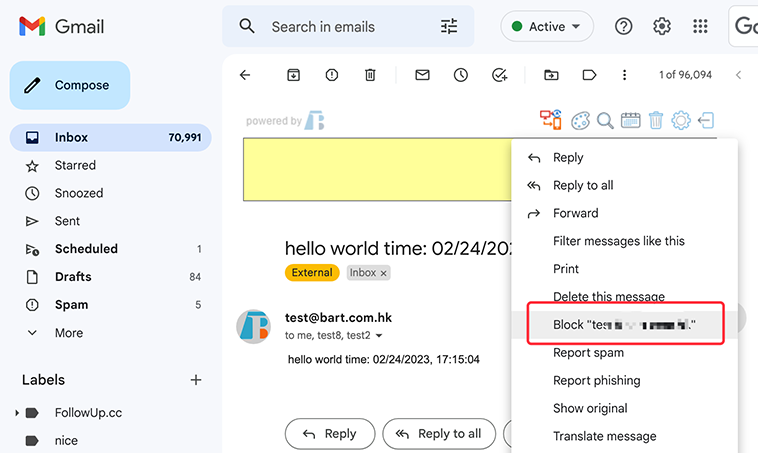
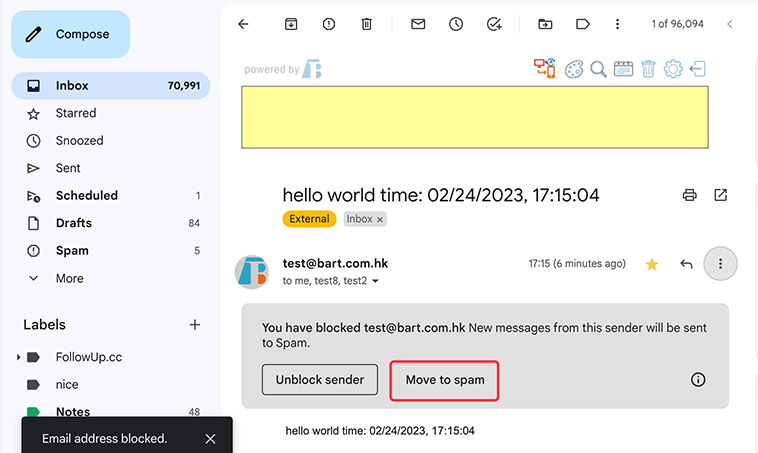
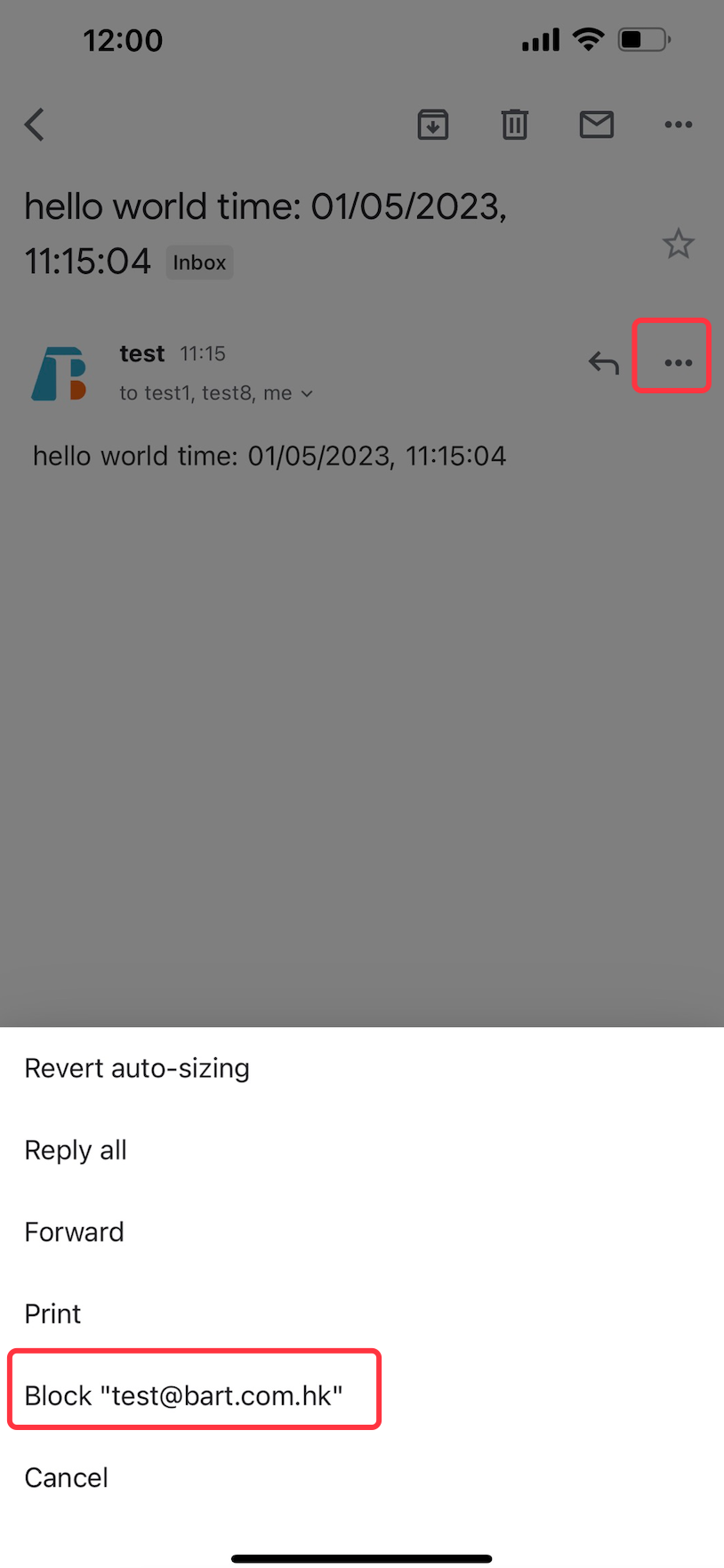
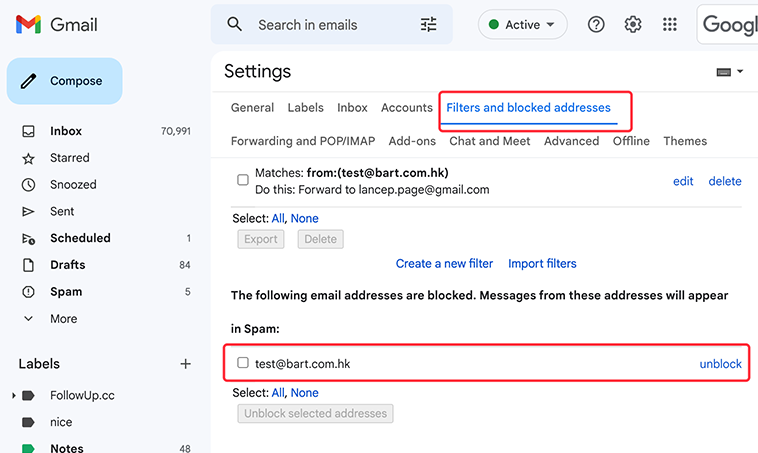
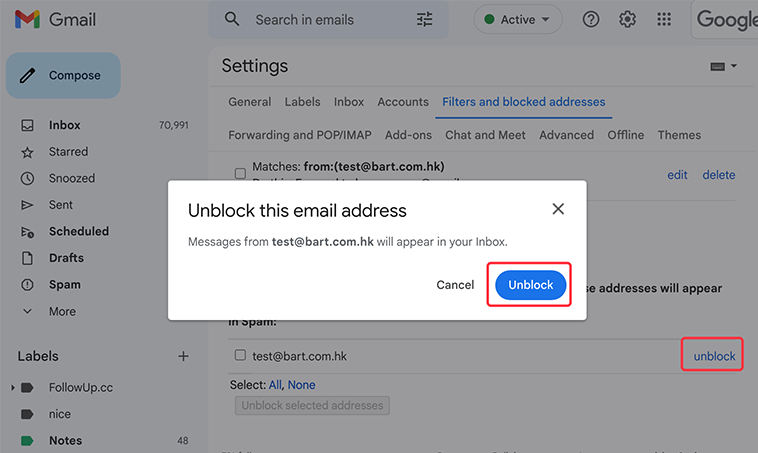
As an office employee, you may spend most of your time dealing with emails. It can be overwhelming. Here are 7 tricks for you to better leverage Gmail to improve your efficiency greatly.
Sometimes you don’t remember the email title, but you know the email has attachments.
 Translate
Translate